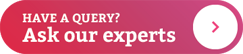How to Register
- Register as an individual on the IRCTC website https://www.irctc.co.in/cgi-bin/bv60.dll/irctc/services/register.do?click=true
- Once registered, you can use your Username and Password to log in after which the "Plan my travel" page will appear.
- If the From/To Station selected by you is correct on the route of the train, then:
o Select the e-Ticket option
o Select the type of Quota
- To find the train list, click on "Find Trains" option. This list contains the number of trains available for that route.
- If you wish to know the route as well as the timings, click on the train name under the "List of Trains" option.
- To know about the fare, click on class available in the selected train under "List of Trains". It will display the respective fare according to the type of class that is selected. The fare appearing is for a single adult passenger, excluding the service charges of IRCTC and by the Bank (Credit Card/Direct Debit).
- To select the train from the train list, click on the type of class available in the selected train.
- If you will click on the class in the train list then it will show the train details with seat availability.
To Book Tickets
- To book tickets, click on "Book" button under availability option.
- If you wish to select any other train, click on "RESET" button. When ticket reservation page appears - check whether the train name and the station names displayed on the top of the page are accurate.
- Enter Passengers' names, their respective ages, sex and berth preferences. The maximum length of names should be restricted to 15 characters. If the Passenger is a senior citizen (60 years and above for male and 58 years and above for female) and wants to avail Senior Citizens' concession (40% of Base fare for male and 50% of base fare for female), click the box provided.
- Senior citizens are requested to carry some proof of age in original during their journey. A sample form is reproduced below. (The allotment of your required berth depends on the seat availability).
- The following appear on the screen:
o Ticket availability at a particular time
o Fare details, including the service charge
o Payment option
- Click on the button "Make Payment" and a pop-up window will give the list of payment options.
- Please choose one of the modes of payment. Please click on the payment option below for help regarding the payment procedure through each of these options.
- After successful payment and booking of accommodations, the User is shown the ticket confirmation details along with a “Print Reservation Slip” Button. On clicking the button, ERS (Electronic Reservation Slip) appears with an option to print.
- The customers can subsequently print Electronic Reservation Slip from the 'BOOKED TICKETS' link on the left navigation bar.
- If you require to book return ticket, click "BOOK RETURN TICKET" and you will be taken again to "Plan my Travel" page with the ‘from and to’ station altered in their respective boxes.
- The status of a ticket, also known as ‘Passenger Current Status, can be checked using the PNR number by going to this page http://www.indianrail.gov.in/pnr_Enq.html
Cancellation of e-ticket - A Guide
- If you wish cancel a booked e-ticket from 'BOOKED TICKETS' link on the left navigation bar, select the ticket to be cancelled and click on 'Go For Cancellation' and initiate the cancellation by selecting the tickets to be cancelled.
- Select only those tickets that are to be cancelled in case of partial cancellation of ticket.
- In case of partial cancellation the passenger should get a fresh printout of the ERS for the passengers continuing their journey.
- If the ticket is partially cancelled, a fresh Electronic Reservation Slip needs to be carried by the Passenger.